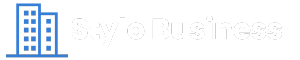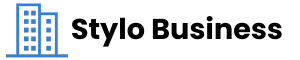Sharing large files with teams is an essential task in today’s digital work environment. Whether it’s for project collaboration, creative work, or data analysis, securely and efficiently sharing files ensures that your team stays productive. This article will walk you through how to share folders via email effectively while highlighting the best practices to manage large file sharing.
Why Sharing Large Files Can Be Challenging
Handling large files over email or other platforms can lead to issues like:
- Attachment size limits on email services (usually 25 MB).
- Security concerns over sensitive data.
- Version control confusion when multiple team members are involved.
By understanding these challenges, you can choose smarter methods for sharing large folders and files.
How to Share Folders via Email
While email is a common choice for file sharing, sending large folders directly is impractical due to file size restrictions. Here are alternative steps to accomplish this:
1. Compress the Folder
To make a folder smaller and email-friendly, compress it into a single file using tools like:
- ZIP or RAR compression.
- Built-in compression tools on Windows and macOS.
Steps to Compress a Folder (Windows Example):
- Right-click on the folder.
- Select Send to > Compressed (zipped) folder.
- Attach the resulting ZIP file to your email.
2. Use Cloud Storage Services
Email providers like Gmail and Outlook integrate with cloud services to help you share large folders. Some reliable options are:
- Google Drive
- Titanfile
- OneDrive
How to Share Folders via Google Drive:
- Upload your folder to Google Drive.
- Right-click the folder and choose Get Link.
- Adjust sharing settings (e.g., “Anyone with the link”).
- Copy the link and paste it into your email.
3. Leverage File Transfer Services
Platforms like WeTransfer or SendAnywhere are specifically designed to handle large files and folders. They allow you to:
- Upload files.
- Generate a shareable link or email the recipient directly.
4. Break Down the Folder
If your folder is too large, consider splitting it into smaller parts using file-splitting tools or manually organizing it into smaller folders.
Best Practices for Sharing Large Files with Teams
1. Choose the Right Platform
Pick a tool that aligns with your team’s needs, considering factors like:
- File size and storage limits.
- Security features like encryption.
- Integration with productivity apps (e.g., Slack, Microsoft Teams).
2. Ensure Secure Sharing
Keep sensitive data safe by following these tips:
- Use password-protected files or links.
- Opt for services with end-to-end encryption.
- Regularly update sharing permissions.
3. Maintain File Organization
To reduce confusion:
- Use descriptive names for folders and files.
- Store related files together in nested folders.
- Regularly clean up outdated or irrelevant files.
4. Use Collaboration Features
Many tools offer real-time collaboration features to enhance teamwork:
- Google Drive: Live document editing and commenting.
- Microsoft OneDrive: Office 365 integration.
- Dropbox: Shared folders with version history.
5. Test Before Sending
Before sharing, verify:
- Links work correctly.
- Recipients have the necessary permissions.
- Files open properly without corruption.
Final Thoughts
Sharing large files with teams doesn’t have to be stressful. By using cloud storage, file compression, or dedicated transfer services, you can ensure secure, efficient collaboration. Remember to prioritize organization and security, especially when handling sensitive data.
Mastering how to share folders via email and other platforms is a game-changer for modern teamwork. With the right tools and practices, your team can stay connected and productive, no matter the file size!