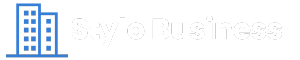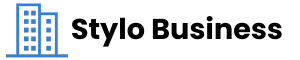Quick formatting your external hard drive can often delete all the files and folders stored on the device. When you quick format any storage device, it erases the file system and makes the stored data inaccessible. However, the good news is that several free data recovery software tools and techniques are available to restore your permanently lost data.
In this article, we’ll walk you through different methods on how to recover data after a quick formatted Hard Drive. Also, check some additional tips to ensure successful data recovery without any fail. Keep reading!
When to Perform Quick Formatting?
Quick formatting erases the file system’s allocation table and sets up a new file system, such as NTFS, FAT32, or exFAT. It is a convenient and efficient method to prepare your storage device for reuse or clear its data without much effort. While it has limitations, there are certain scenarios in which you should opt for a quick format:
- When you need to clear all data from your storage device quickly
- Reset corrupted drives to make them usable
- If you need to fix minor file system corruption on your storage device
- To prepare USB drives or SD cards for OS installations.
Easy Methods to Recover Data from Quick Formatted Drive
Whether you’ve accidentally or intentionally quick formatted a drive, immediately stop saving new files on it. Writing new data can overwrite the original files making recovery more complex or even impossible. Go with the below methods one-by-one to restore your data from a quick formatted drive:
Method 01: Use Free Data Recovery Software
Let’s begin with the simplest method first. You can use a free data recovery software such as Stellar Data Recovery Free to restore the files lost from a quick formatted device. It provides a user-friendly interface allowing recovery of deleted files of various types, including photos, videos, documents, and many more. The free version of the recovery software allows you to recover files up to 1 GB for free. However, to recover files of larger size, you can use the premium versions.
You need to download and install the Stellar Data Recovery Free software from its official website on your Windows PC or Mac. Also, connect the formatted drive to that device and follow the below steps to recover lost data:
Step 1: Launch the software and from the homepage, choose the type of file (photos, videos, documents, etc.) that you need to restore and click Next.
Step 2: Choose the storage drive from where the data was formatted and click Scan to initiate the scanning process.
Step 3: Wait till the scanning process completes. After that, preview the recoverable files and click the Recover button to save them at the desired location.
Method 02: Check Previous Backups to Recover Files
If you have any previously created backups, data recovery can be very simple. Backups ensure your files remain safe and can be easily recovered when data loss occurs. You can check the following backup options to restore from a quick formatted drive:
- Cloud Services: If your device is synced with services like Google Drive, Dropbox, OneDrive, or iCloud before formatting, try recovering lost data via the available cloud backups.
- System Backup: Windows and MacOS provide built-in File History or Time Machine backup utility, respectively, which you can easily use to restore the required data.
Method 03: Seek Professional Help
When the above methods fail, try using professional data recovery services to restore your lost data from a quick formatted drive. These experts have advanced tools and techniques, offering a reliable option to recover your lost files. You can consider professional help in the following cases:
- When your drive is physically damaged or completely inaccessible
- RAID arrays or encrypted drives often require professional expertise.
- If the data loss is crucial and DIY methods fail to restore lost files
Tips for Successful Data Recovery
The above steps to recover data from a quick formatted device are quite simple and easy, but it is important to consider certain points for successful recovery. These include:
- Act Quickly: The sooner you proceed with the recovery workarounds, the better will be the chances of recovering lost files.
- Avoid Writing the Drive: Writing new data can overwrite the deleted data, which can make the recovery process complex or sometimes impossible.
- Use Professional Tools: It is important to check and compare the features of any data recovery software before using it.
- Check File Integrity: Once you recover the files, check and ensure that everything is intact and functional.
Frequently Asked Questions (FAQs)
Can I recover data from a formatted drive several times?
Recovery becomes more challenging with repeated formatting, especially when new data overwrites the deleted one. However, advanced data recovery software tools or professional services may still help you restore some data.
Are free tools as trustworthy as paid ones?
Yes, several free data recovery software like Stellar Data Recovery Free is suitable for basic recovery tasks, but paid versions offer advanced features and better recovery rates.
How much time does data recovery take?
The recovery time depends on several factors, such as the size of the drive, damage severity, and the software used.
Conclusion
Have you accidentally quick-formatted a drive? Go with the above methods one-by-one to restore your lost data. With the right tools and techniques, recovery is easily achievable. Always act quickly, avoid using the formatted drive, and select reliable data recovery software. If the data is irreplaceable or the drive is damaged, seek professional assistance. Once the data is recovered, save them at a safe and secure location to avoid further data loss.