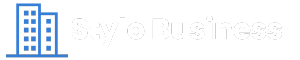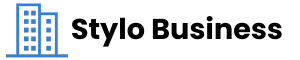Juggling multiple PDF files is one of the most common challenges these days, especially if you’re trying to organize your documents by either compiling reports or merging receipts. The need to merge PDF files has never been greater. Imagine having all your files neatly combined into a single, well-ordered document—no more endless clicking, no more misplaced pages. Thanks to modern PDF tools, what used to be a really time-consuming task can now be done in just a few minutes.
The process is very easy, and even people who aren’t tech-savvy can pull it off. With the right PDF editor, you can quickly bring all your documents together, ensuring everything is where it needs to be. Whether you’re at home or on the go, merging PDFs has become an essential skill that’s easier than ever to master. Let’s dive into this complete guide and turn a seemingly tedious task into a quick and satisfying one.
Preparing Your PDFs for Merging
Before diving into the merging process, a little preparation is compulsory. If your PDF files are scattered, named inconsistently, or in different formats, the end result might not be what you envisioned. Here’s how to get those files ready by putting everything in its proper place.
1. Organizing Your Files
First things first: proper naming conventions. Imagine scrolling through a lot of vaguely titled documents—pure chaos. Rename your files with clear, descriptive titles that make sense. This step isn’t just about aesthetics; it’s about efficiency. Once you’ve named your files properly, it’s time to sort and arrange them in the order you want them to appear.
2. Ensuring File Compatibility and Quality
Now that your files are named and arranged, it’s time to ensure they’re compatible and high-quality. Different PDFs can sometimes behave like mismatched puzzle pieces—they just don’t fit together as they should. To avoid hiccups, ensure your files are in the same format and resolution. Use a PDF tool to check and adjust where needed. This way, when it’s time to merge PDF files, you won’t run into any unwelcome surprises. Ensuring compatibility and quality is like making sure your ingredients are fresh before cooking a meal—you’ll get much better results.
Step-by-Step Guide to Merging PDFs Quick
Merging PDFs doesn’t have to be complicated if you have the right tools and know how to use them. It doesn’t matter if you’re using an online platform or a desktop application; understanding the process can save you time and ensure your documents are merged correctly. Let’s dive into a step-by-step guide on how to quickly merge PDFs using some of the best tools available.
1. Using Lumin
Start by navigating to the Lumin website—just type it into your browser, and if you’re a first-timer, signing up is quick; otherwise, log in and head straight to the file upload section. Lumin lets you move your documents into the upload area or click ‘Upload’ to browse your computer’s folders. Lumin processes them quickly and readies them for the next phase.
Arranging the files within Lumin is a breeze, thanks to its drag-and-drop functionality. Lumin lets you shuffle your files until everything is in perfect order. With your files arranged just right, click the ‘Combine’ button, and Lumin works its magic. The merging process is quick, producing a cohesive PDF in seconds. Once it’s ready, download your newly combined document with a simple click.
2. Using Nitro PDF
Once installed, double-click the Nitro icon to open the application. Head to the main toolbar and locate the ‘Combine’ option—this is your gateway to creating a single document from multiple files. Select the files you want to merge by dragging and dropping them into the Combine window or browse your computer to find them. Once the files are loaded, Nitro allows you to edit PDFs and arrange them in any order you choose.
Merging and exporting the combined PDF is the last step, and Nitro handles it with finesse. Click the ‘Combine’ button, and Nitro quickly merges your documents into a single file. Once the process is complete, you’ll have the option to save your new PDF. Choose the location, hit ‘Save,’ and you’re done.
3. Using Foxit PhantomPDF
Once the Foxit PhantomPDF application is installed on your computer, launch it by double-clicking the icon. Foxit’s interface is feature-rich yet organized. Navigate through the menus, and you’ll find the ‘Merge PDF’ feature. Once selected, a new window opens, inviting you to add your files. You can drag and drop your PDFs directly into the workspace or use the file browser to locate them.
Once your files are imported, arranging them in the desired order is simple—just drag them into place. After arranging your files, click the ‘Combine’ button to merge them into a single PDF. When the merging is complete, choose where to save your new document, hit ‘Save,’ and you’re all set. Your PDFs are now merged into one cohesive file, ready for whatever you need next.
4. Using Smallpdf
Fire up your browser and head to Smallpdf’s homepage. No need to download or install anything—Smallpdf is entirely web-based, making it accessible from anywhere. Uploading PDF files to Smallpdf is easy. Simply click on the ‘Merge PDF’ option, and you’ll be prompted to upload your files. You can either drag and drop your PDFs directly onto the page or click ‘Choose Files’ to browse your computer.
Smallpdf provides a PDF tool to arrange your files into the desired order. This step is handy if you’re merging documents with multiple sections that need to flow. Once you’re done setting up your file, click the ‘Merge PDF’ button, and within moments, your new PDF is ready. Click ‘Download’ to save the merged document to your device.
Tips for Speeding Up the Merging Process
Merging PDFs can be a time-consuming task, but by employing a few simple strategies, you can hack the process and get things done faster. Let’s dive into some practical tips that can make your merging experience smoother. These tips will help you avoid common pitfalls and keep everything running like a well-oiled machine.
Organizing Files Beforehand
Think of organizing your files beforehand as setting the stage for a performance. Before you even open your PDF tool, please take a moment to edit PDF pages online, rename them clearly, and place them in a designated folder. This simple step eliminates the frantic search for documents when you’re in the thick of merging. The clearer your file names and folder structure, the easier it will be to drag, drop, and merge with confidence. A little prep work can save you a lot of time.
Using Batch Processing Features
Batch processing is like having an extra pair of hands when you’re in a hurry. If you have many PDFs to merge, choose a PDF tool that supports batch processing. This feature allows you to merge multiple files at once rather than one by one, significantly cutting down your workload. With this, you can start the process, grab a coffee, and return to find your files neatly combined.
Ensuring a Stable Internet Connection for Online Tools
When using online tools to merge PDF files, a stable internet connection is your best friend. Picture this: you’re halfway through merging a crucial document, and your connection drops—frustrating, right? A reliable connection ensures that your files upload quickly, the merging process is smooth, and you can download your final document without interruptions. It’s the invisible backbone of a stress-free online merging process.
Conclusion
These days, efficiency is everything, and knowing how to merge PDF files quickly can save you both time and frustration. Even though you’re dealing with important contracts or personal documents, having the right tools and strategies in your arsenal makes all the difference. By organizing your files beforehand, utilizing batch processing features, and ensuring a stable internet connection, you can streamline the process and achieve seamless results.